Notifications in DevStride
- 25 Apr 2024
- 1 Minute to read
- Contributors

- Print
- DarkLight
Notifications in DevStride
- Updated on 25 Apr 2024
- 1 Minute to read
- Contributors

- Print
- DarkLight
Article summary
Did you find this summary helpful?
Thank you for your feedback!
# Notifications Feature in DevStride
Introduction
DevStride provides a robust Notifications system to keep users informed about activities and updates relevant to their work. This guide will outline the functionalities of the Notifications feature for users.
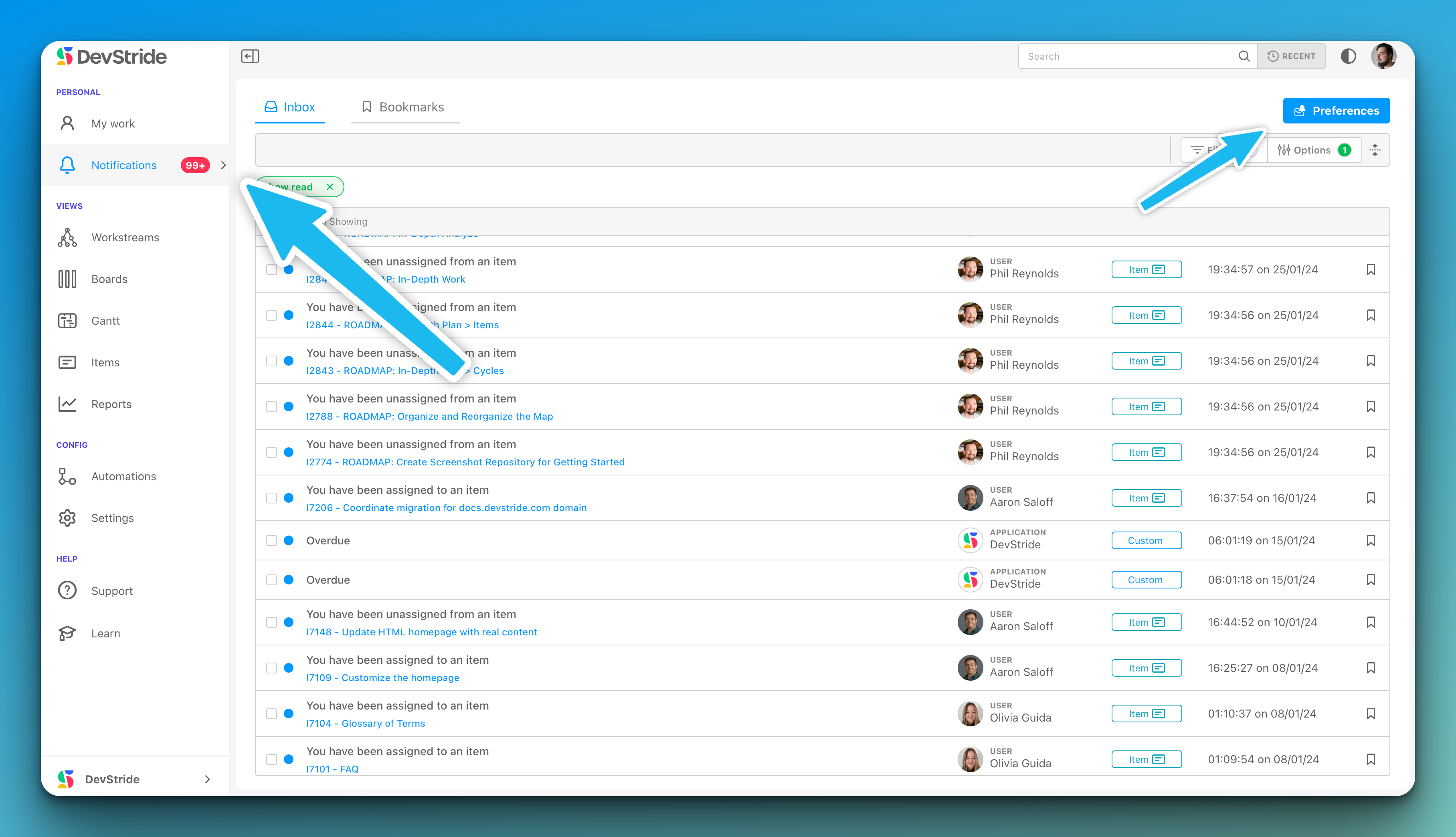
Notification Types
DevStride classifies notifications into different types, which include:
- Direct Mentions: When another user mentions you directly in a comment or update.
- Assignment Notifications: When you are assigned to an item.
- Overdue Items: Alerts you when tasks are past their due date.
Notification Center
- The Notification Center is where all your notifications are listed.
- You can view unread notifications and mark them as read.
- Overdue tasks and direct mentions are prominently displayed for immediate attention.
Customizing Notifications
- Users can access their Notification Preferences by clicking on 'Preferences'.
- You can opt to receive notifications through the DevStride Notification Center, Email, or other integrated services such as Slack (coming soon).
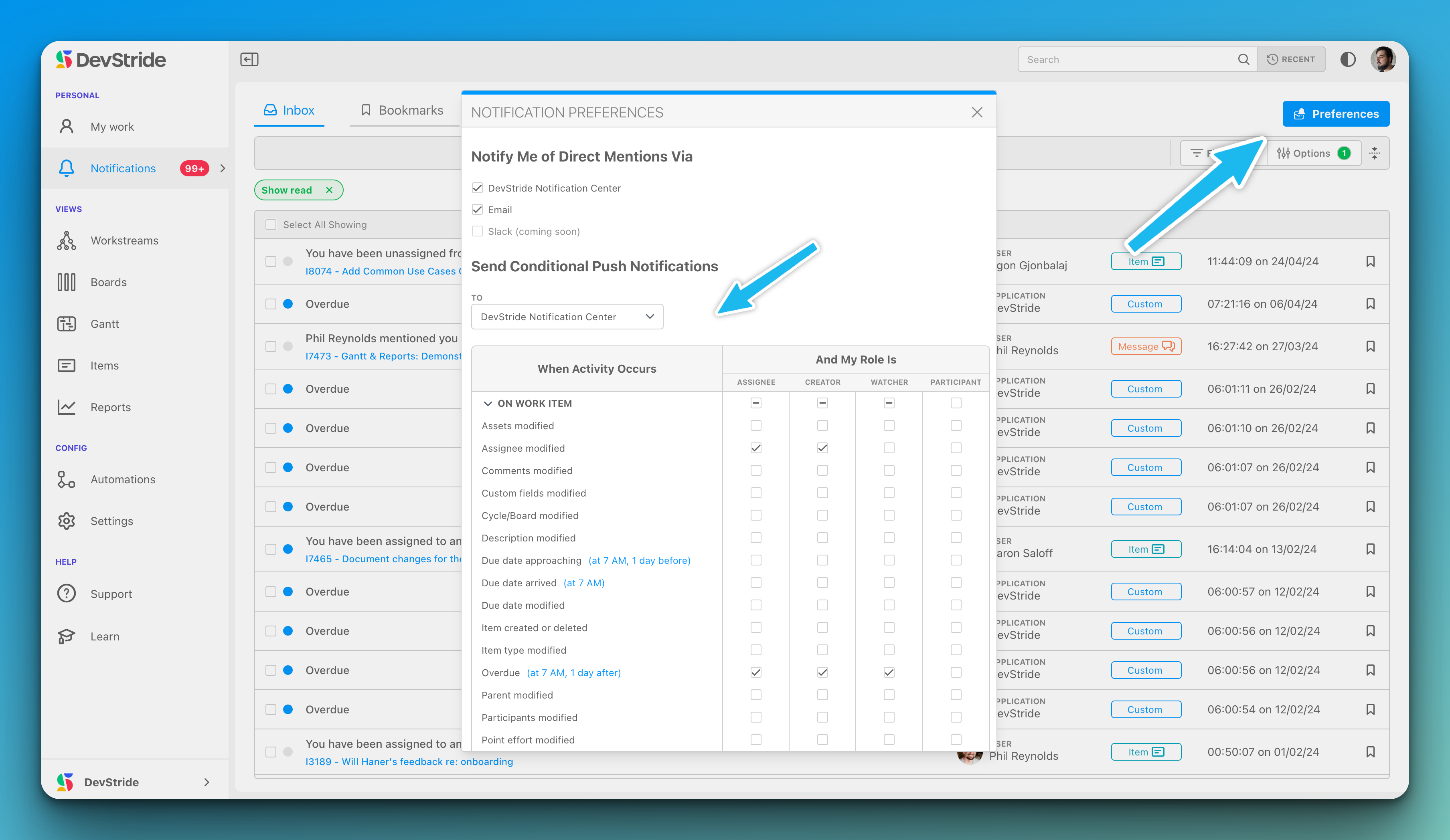
Conditional Push Notifications
- Conditional Push Notifications can be customized based on the activity and your role in the activity:
- On Work Item: Choose which changes to an item will trigger a notification (e.g., Assets modified, Assignee modified).
- Roles: Specify the role you must have in the item for the notification to be sent to you (e.g., Assignee, Creator, Watcher, Participant).
- Users can set these notifications to be sent to the DevStride Notification Center or their email.
Managing Notifications
- The system allows you to 'Select All' to mark notifications as read or manage them in bulk.
- Filters are available to display only 'read' or 'unread' notifications.
Notification Preferences
- Notify Me of Direct Mentions Via: Choose how to be notified of direct mentions.
- Send Conditional Push Notifications: Set specific conditions under which you want to receive notifications.
Summary
The Notifications feature is designed to ensure that users stay informed about critical updates without being overwhelmed by information. Customizing your notification preferences helps maintain focus on what's important to your role and responsibilities.
Conclusion
Understanding and configuring the Notifications feature will help users maintain productivity and enhance collaboration within their teams in DevStride.
Was this article helpful?

