- Print
- DarkLight
Overview
Using gantt charts is easy and provides a rich view into the status of work up and down the the plan value workstream map.
This article covers how to use a gantt chart once you have created it. If you have not created one yet, head back to the Setting Up Gantt Charts article.
There are many ways you can interact with the items on your gantt chart
1. Summary and Detailed Views
You can view the items in your gantt chart at any item type level you wish.
In the example below, the details are rolled up just to display the Solution (1) and Capabilities (2).
The high-level view below provides great visibility for team leaders and executives to quickly see the status of the solution (in this case "Boards").
Note that visual indicators roll up at each level to show that somewhere in the sub-type items there is an issue (3) that needs to be addressed.
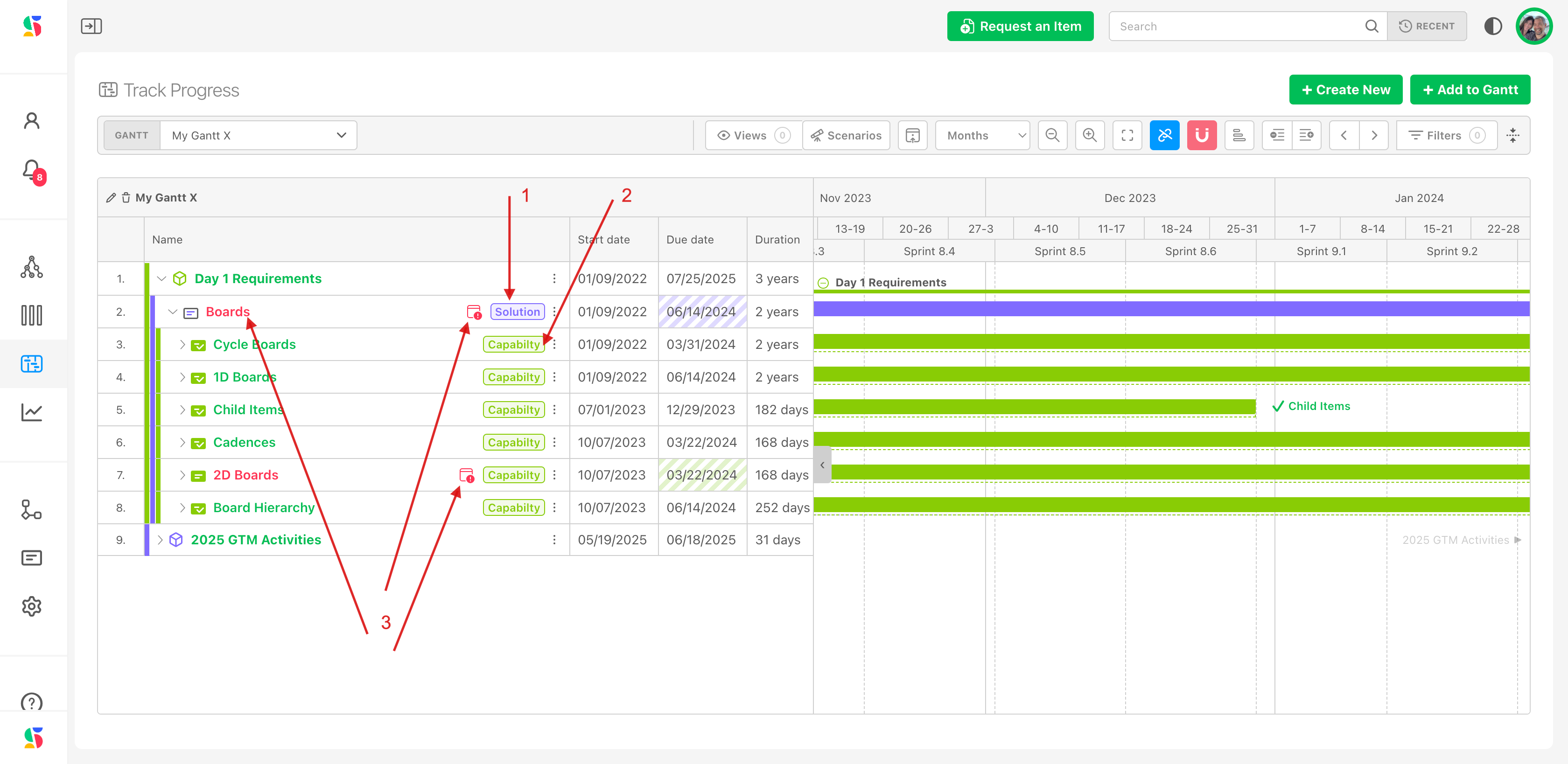
To see wha the issue is, simply click on the expansion carrot to the left of any level you want to drill into (4):
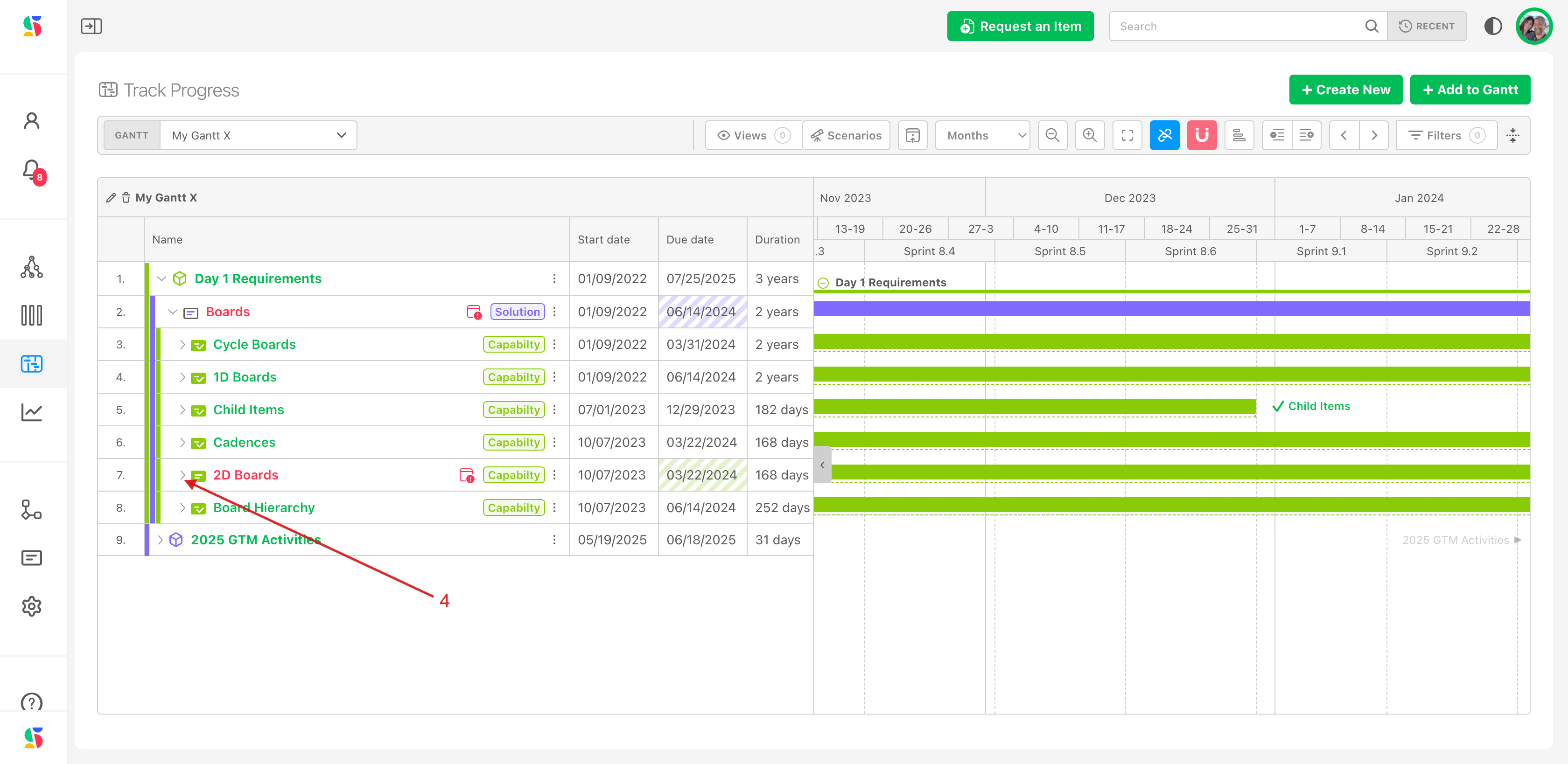
Now we can see the details. In this example, there was simply a date missing (5):
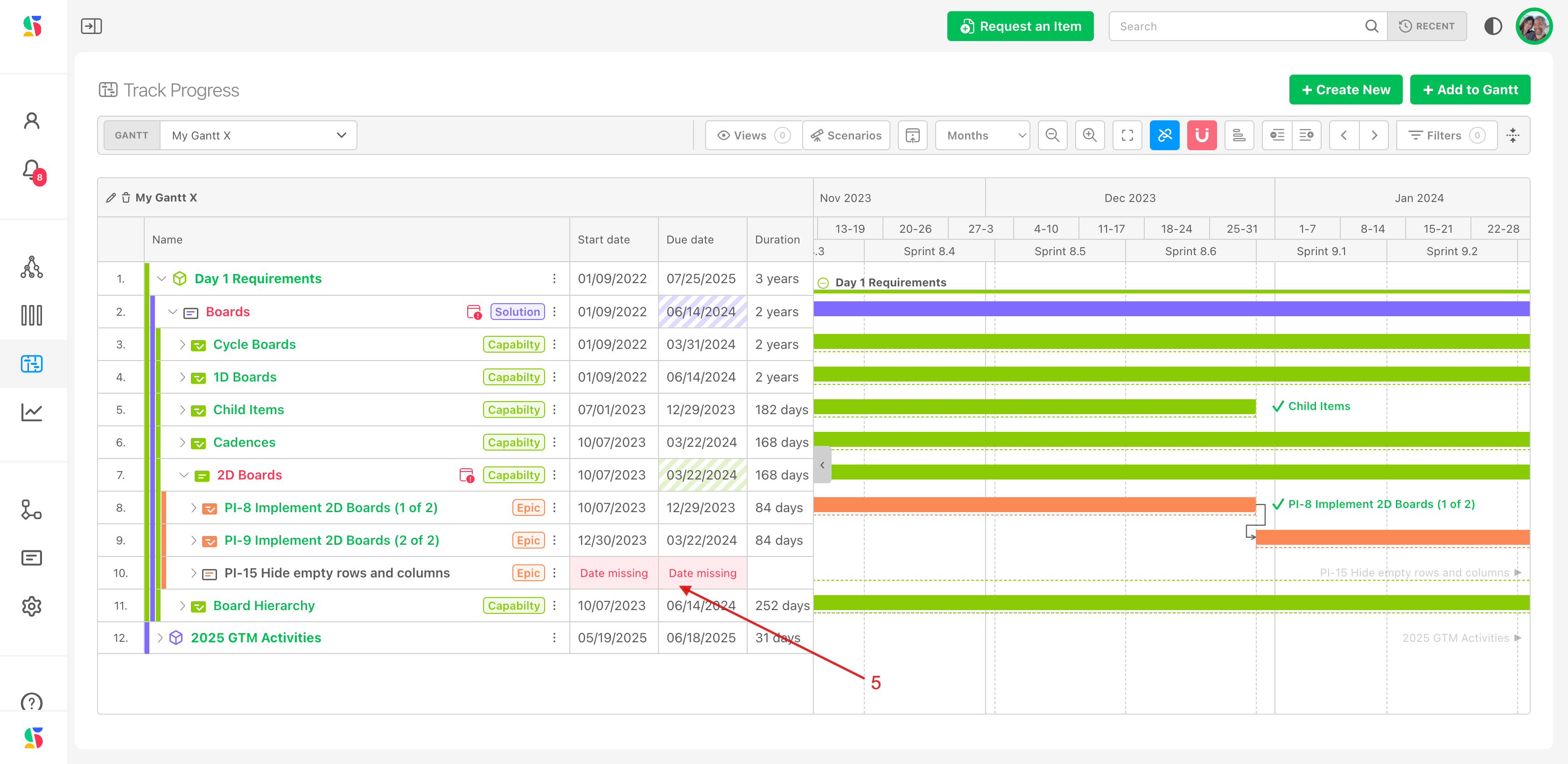
This is one way to see if there are other issues as well, such as incorrect dependencies, slipped dates, etc.
2. Use filters for specific information
Using filters is a great way to display a certain aspect of the project plan. For example, our current gantt chart includes work from more than one team. If we want to only show our go to market team's activities (1), we can simply apply a filter.
Click on the Filters icon (2). Select the filter(s) you want to use. Here, we'll select Team (3). The Filter modal will appear, where we can select the team(s) we want to include (4) and apply the filter.
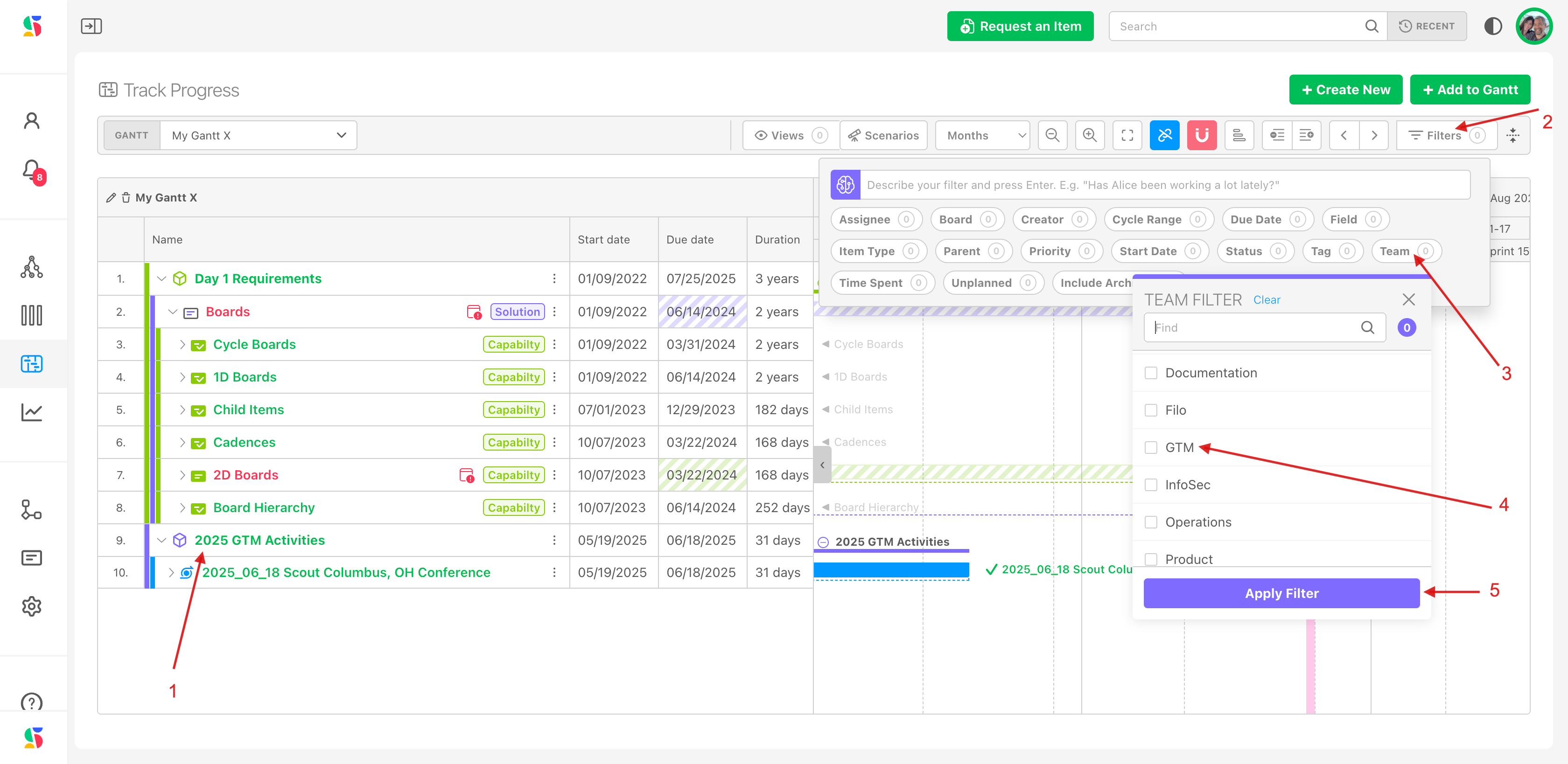
3. View your gantt chart through your team or any other team's cadence
In our example, the GTM team is just working on GTM activities that you see above starting on row 9. When we click the filter, here is the new view. Note that only the GTM team's activities are showing (1).
BUT also note that the sprint view is still from the cadence we selected at the beginning: the WebDev Board's sprint. (2).
The power of this view is that you can see a given gantt chart with your team cadence applied OR view the activities in light of another team's cadence.
In our example, we could decide to view the GTM activities and where they land in another team's sprints:
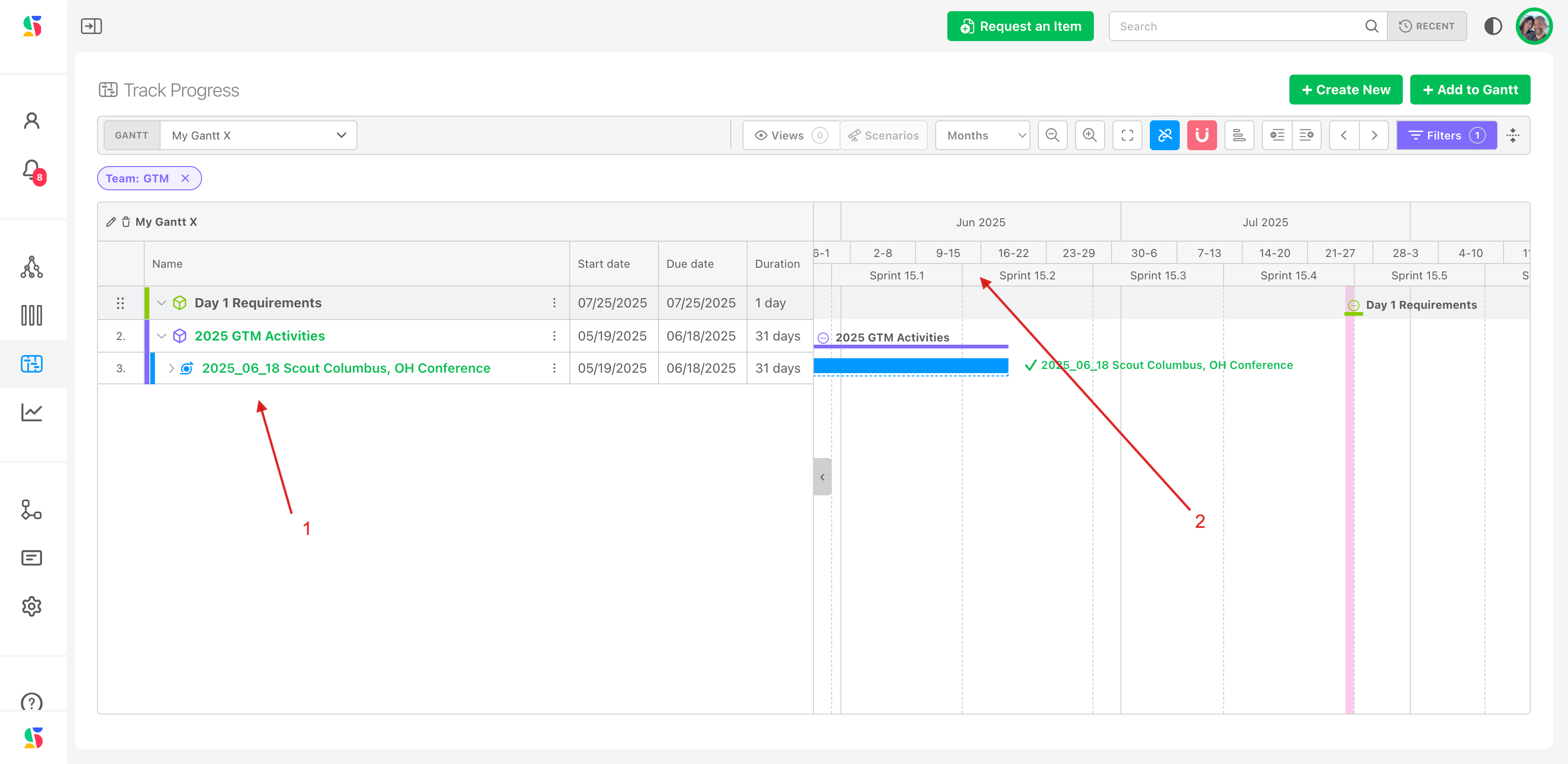
If we want to see them in the GTM team's cadence, simply change it that of the GTM team.
Click the snap to cycle icon (1). In the modal that appears, click on the cadence you'd like to view (2). Here, we'll select the GTM group at the program increment cadence level, which uses multiple sprints. Click Select (3).
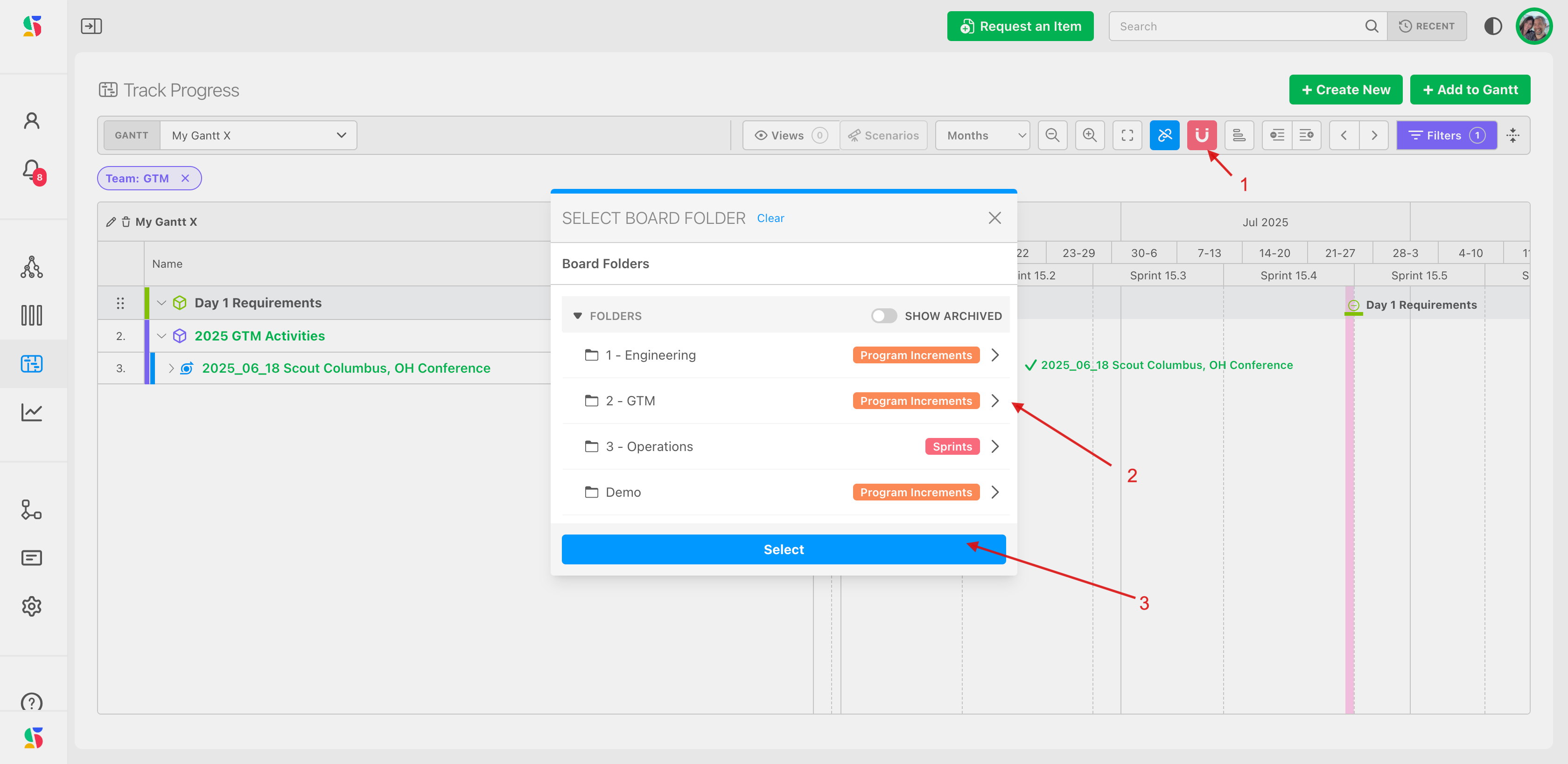
Now, the work you are viewing in the gantt is diplayed according to the program increment timeline that the GTM team uses. Here we're seeing activities in PI-14, which started earlier, and PI-15, which is marked where it begins on the screen (1)
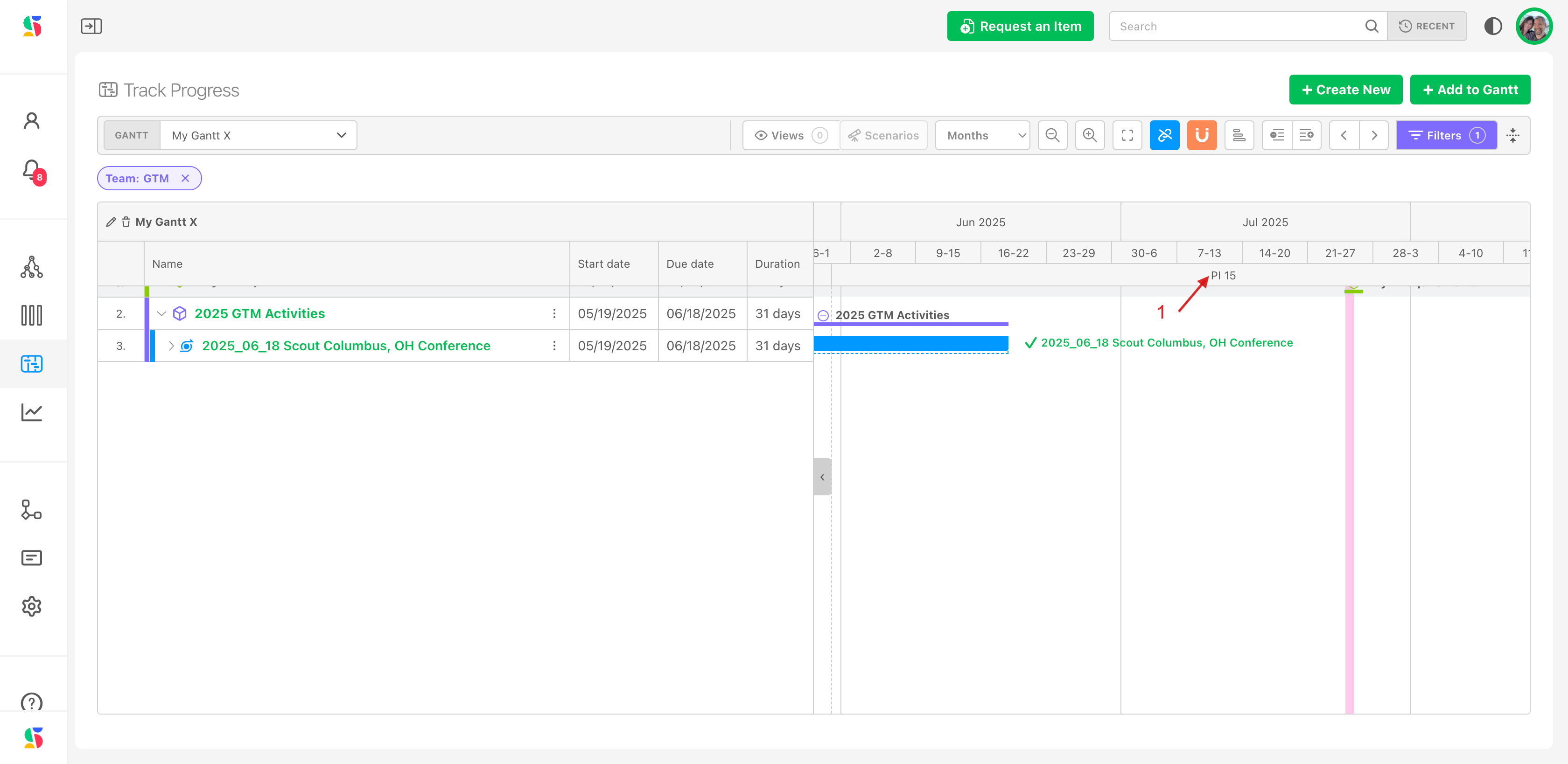
You can filter items by:
- Item type (Initiative, Epic, Story)
- Status (In Progress, Not Started, Done)
- Tags, Cadence, Assigned Team, and more
To clear filters, simply click on the filter box and de-select individual filters or click the x to remove all filters:
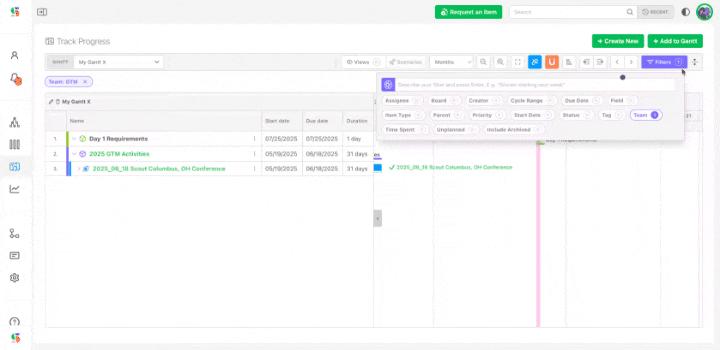
4. Save and Share views
In addition to viewing gantt charts in different ways, you can save views for ongoing reference.
Here's an example of creating a saved view using a filter to diplay priority items only:
Click on the Filters icon (1). Apply one or more from the modal. In this example, we will select Priority (2). Select one or more priorities that you want to display. We will choose to show Critical (3). Apply filter (4).
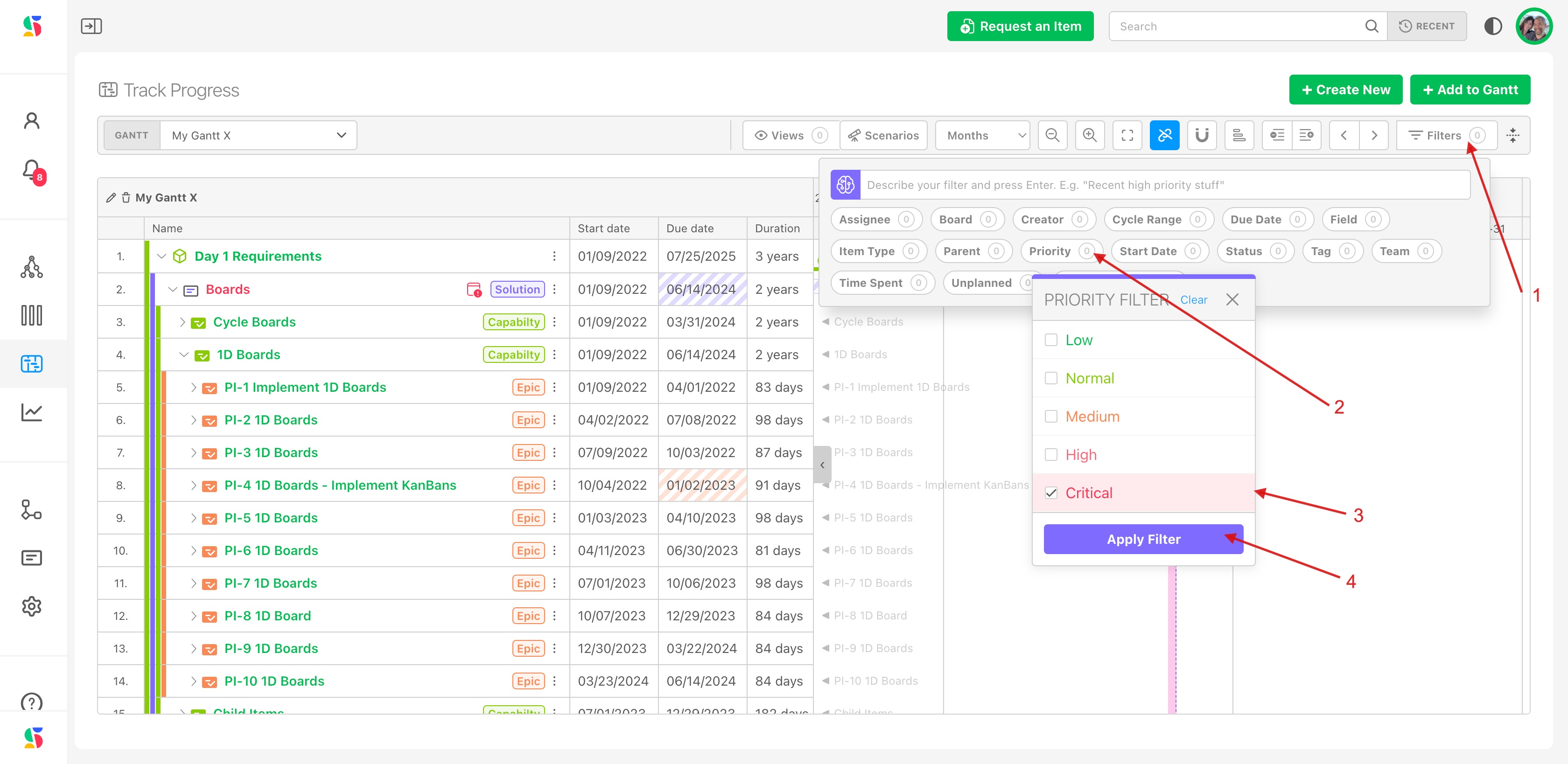
Here's what displays when the filter is applied. We have expanded the view (by clicking on the > carrots on the left (5) to show some of the critical items that were included as a result of the filter (6).
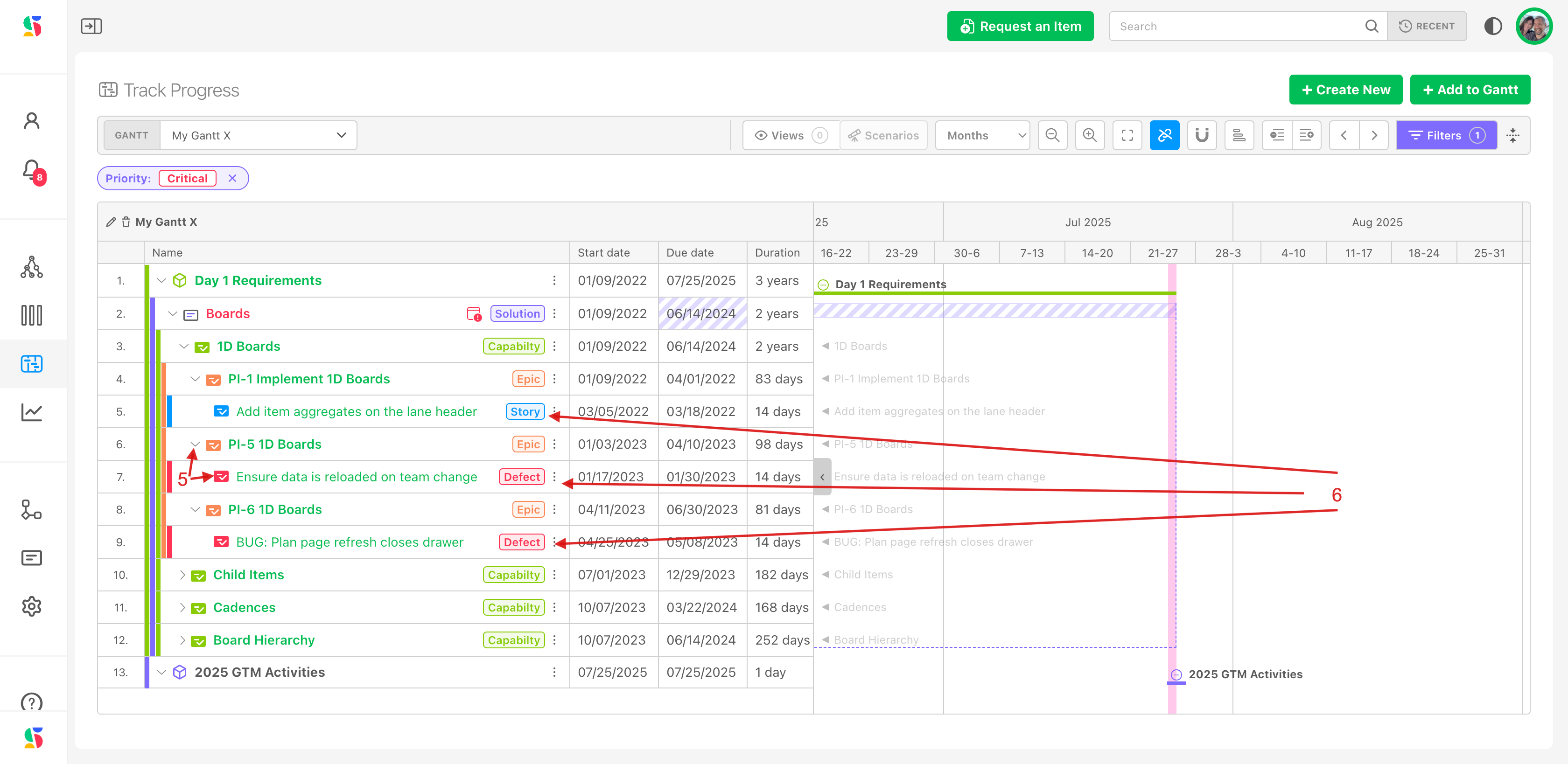
To save this view, simply click on the Views icon (7).
Note: there is a "Clear customizations" option (8) - select this if you don't want to include the customizations that you have enabled in the view, such as:
- Zoom level
- Filters
- Expanded items.
In our case, we want to retain our customizations, so we will not clear the customizations.
Name the view with an easy to recognize name (9). Click Save (10).
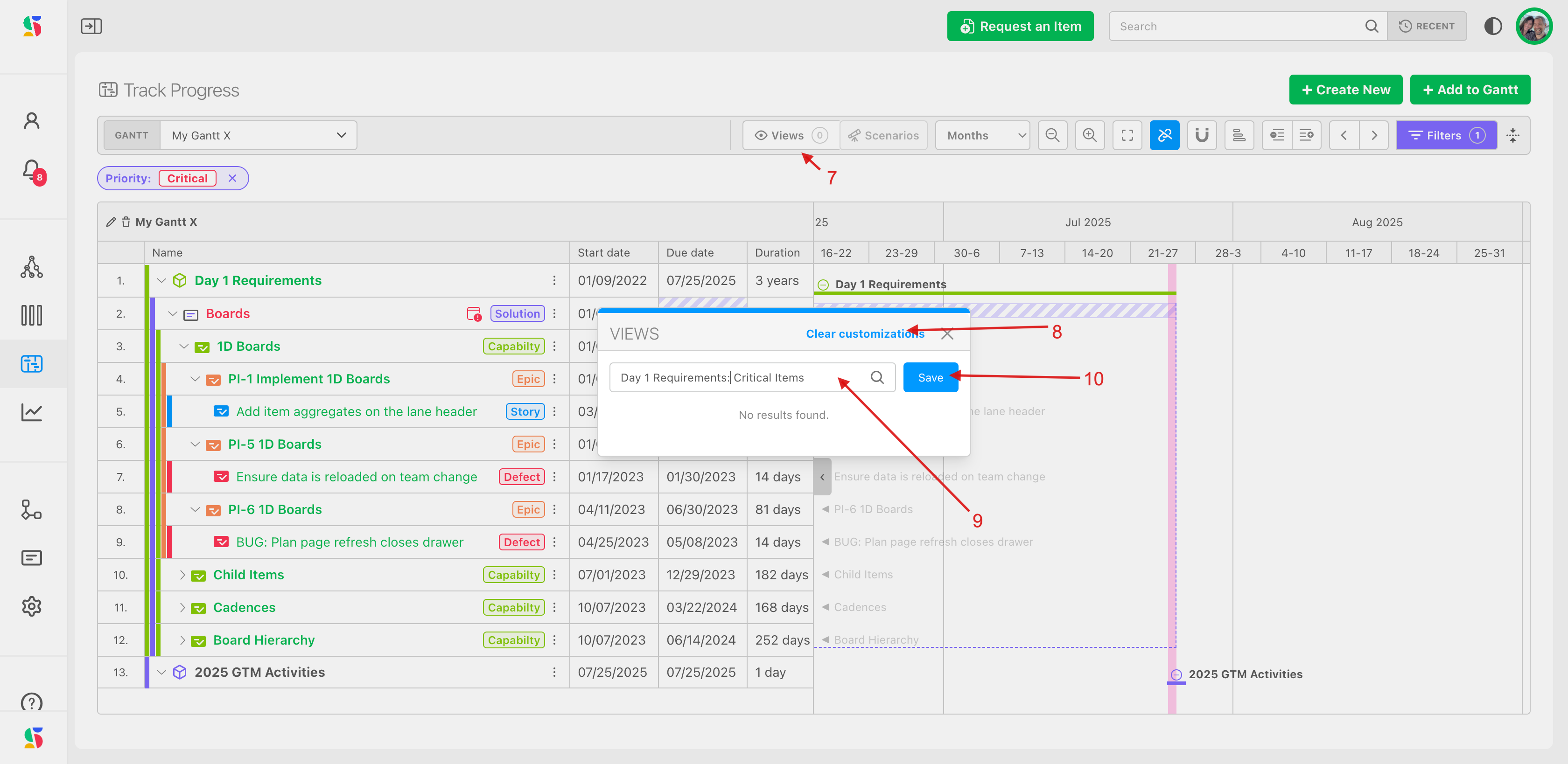
The save modal will appear. Name the view (11) - this is the title that will display if shared. Add a description, if desired, for clarity (12).
Choose whether you wish to have this view visible to you only or to team members (13).
Click Save View (14).
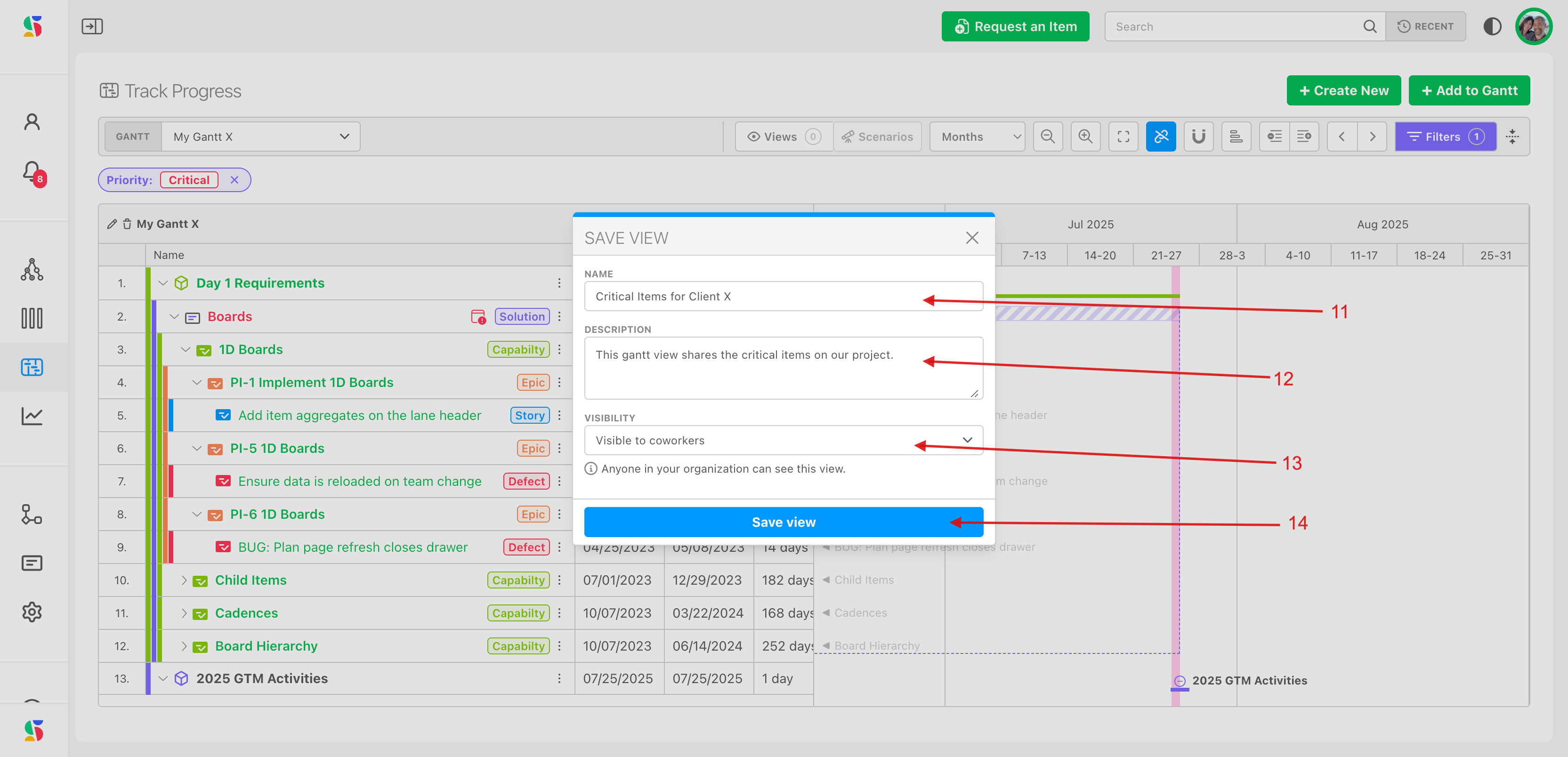
To access or share your view:
Click the Views icon (15). Views appear in a list. You can search for your view name as well (16).
The view we created is displayed in the list (17). From its row, you can (18):
- Click on the link icon to copy the link and share view with others.
- Click on the pencil icon to edit the view name and its details.
- Click the x to remove the view.
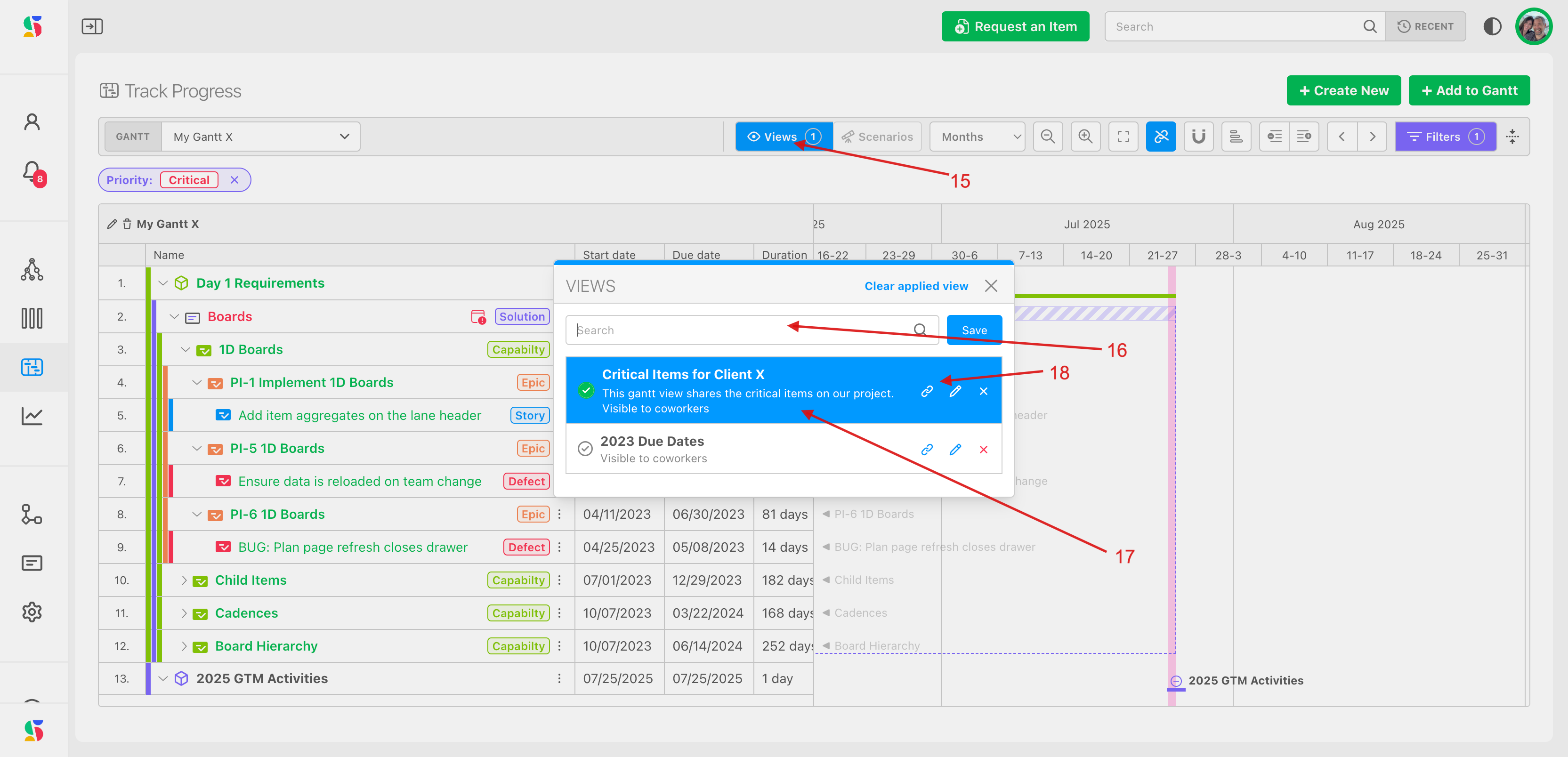
Why it Matters
Specialized views based on summary level, cadences, and filters provide the level of detail needed for any situation.
- Expand or collapse for your desired granularity.
- Zoom in and out of date views for the timing you'd like to see.
- Select the timeline lens you'd like to view the work through based on any board's cadence
- Use filters to help eliminate noise and keep the chart actionable.
- Reduce rework: save views to share for communication to stakeholders and working sessions.
Perpetual Board Items: These don’t have cadence-defined dates. If you want them to appear correctly in the Gantt by date, open to manually assign start/end dates in the item or do it quickly from its Plan Delivery board or Manage Items views. Or, consider moving them to a time-boxed board if appropriate.
Cadence Date Integrity: When using time-boxed cycles (e.g., PI 1, Sprint 3), items will inherit start/end dates from the cadence if no manual overrides are applied.
Dependencies: Be thoughtful when mapping dependencies. A bad chain can cause unintended shifts when a predecessor moves.
Granularity: Don’t overload the Gantt chart with too many child items (like individual stories) unless necessary. Use filters or zoom levels to stay high-level for execs or detailed for team planning.

