Import Stories and Epics into Boards
- 19 Mar 2024
- 1 Minute to read
- Contributors

- Print
- DarkLight
Import Stories and Epics into Boards
- Updated on 19 Mar 2024
- 1 Minute to read
- Contributors

- Print
- DarkLight
Article summary
Did you find this summary helpful?
Thank you for your feedback!
How to Import Stories and Epics into Boards
Follow these steps to import stories and epics into your board:
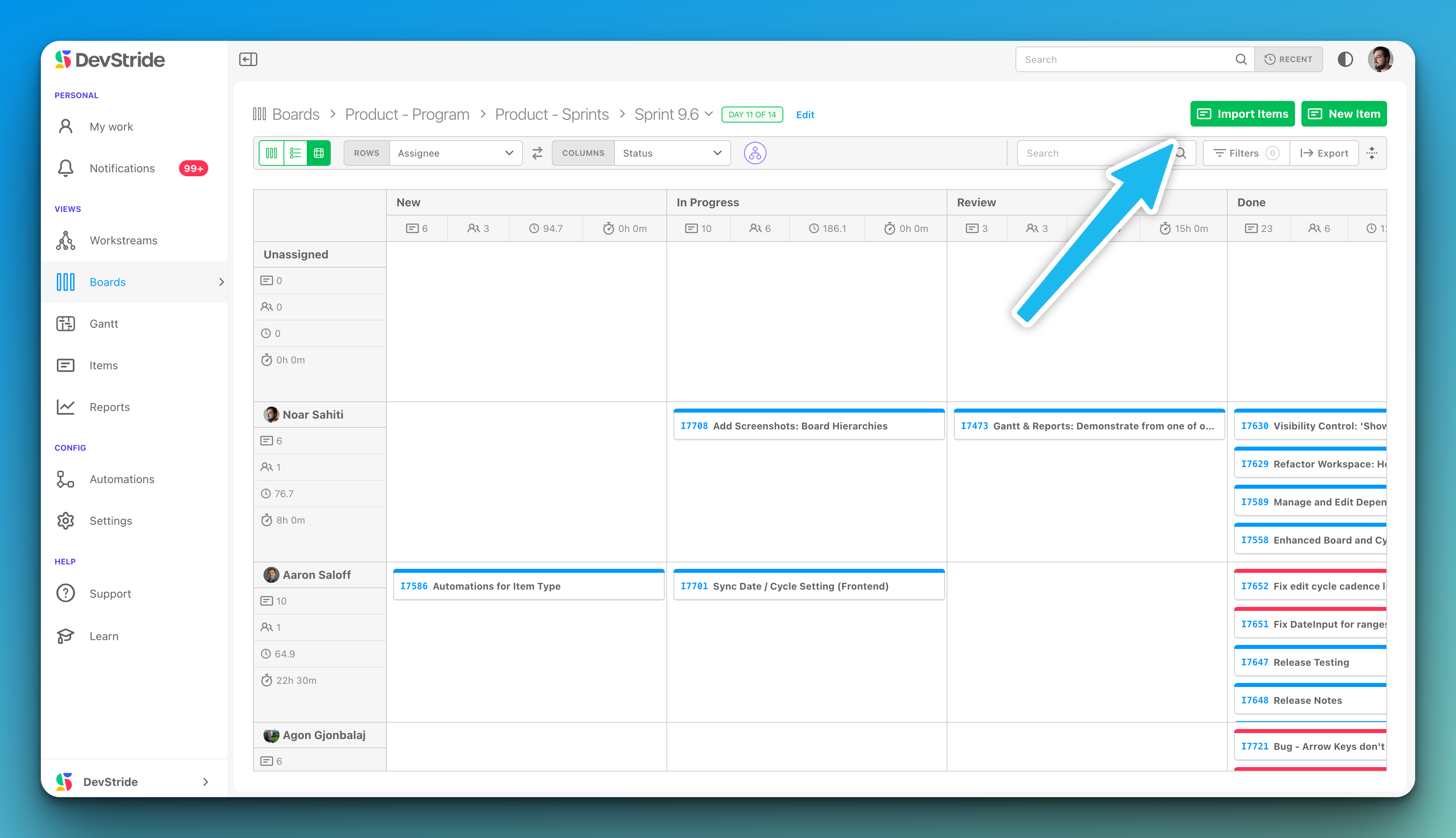
Step 1: Navigate to Your Board
- On the left sidebar, under the PERSONAL section, click on Boards.
- Select the appropriate board from the list of boards available.
Step 2: Access the Import Function
- Look towards the top right of your screen.
- Click on the green button labeled Import Items.
Step 3: Import Items
- Once you click on Import Items, a dialogue box or a new screen should appear.
- Here, you will be able to choose the stories or epics you wish to import.
- If the items you want to import are not immediately visible, use the search bar in the import tool to find them.
Step 4: Select Items to Import
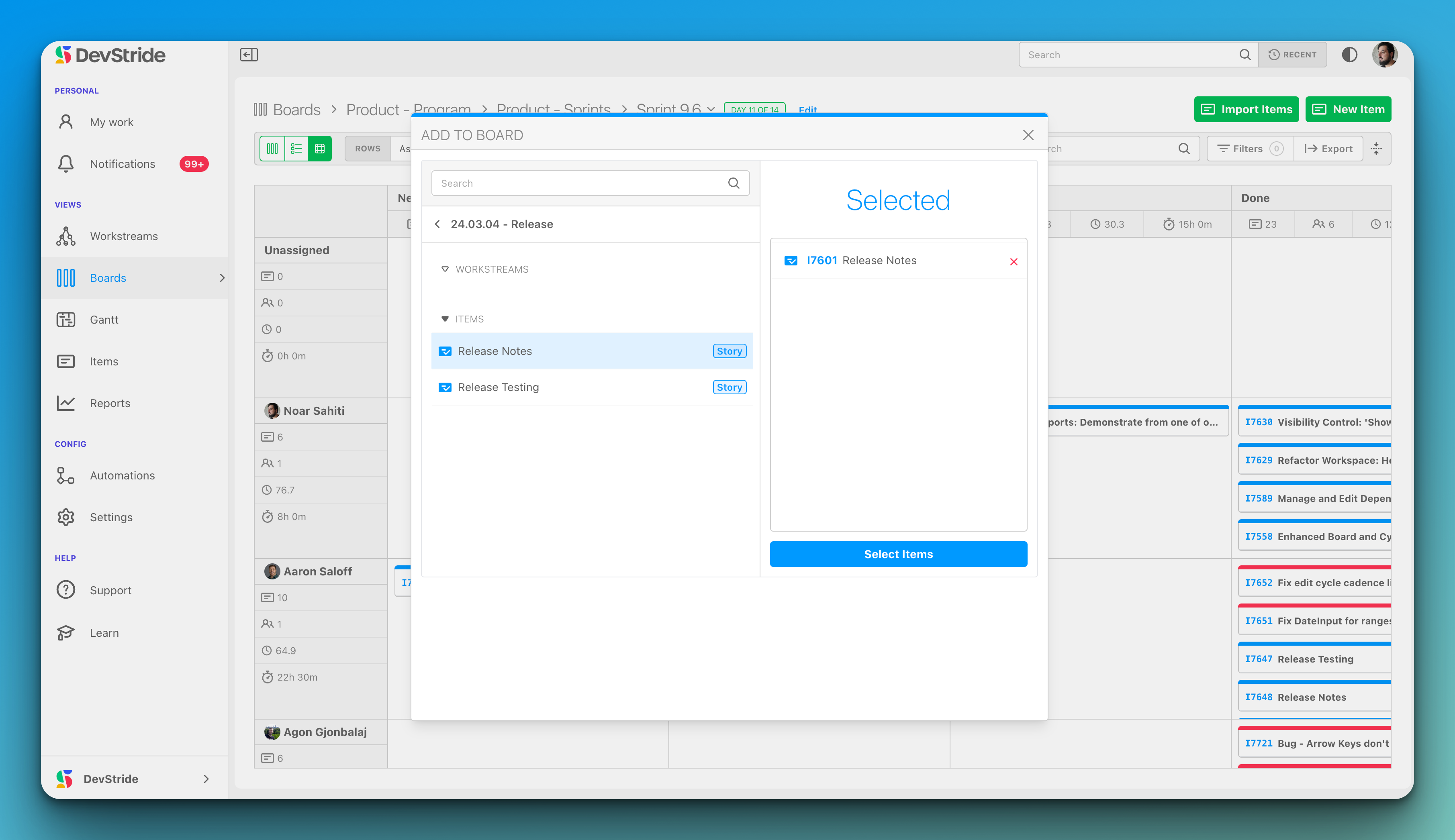
- When you have located the stories or epics, select them by clicking on the checkbox next to each item.
- After selecting all the items you want to import, click on the Select Items button, typically found at the bottom or in the lower right corner of the dialogue.
Step 5: Finalize Import
- After clicking Select Items, you may be prompted to confirm your selections or choose where on the board you'd like to place them.
- Follow any additional on-screen instructions to complete the import process.
Step 6: Review and Organize
- After importing, review your board to ensure all stories and epics are correctly placed.
- You can organize and assign the imported items as necessary by dragging them to the appropriate place on the board or by using board features for categorization.
Was this article helpful?

