- Print
- DarkLight
Admin Onboarding - Setting Up Workflow Statuses
Overview - Workflow Statuses
Another important setting to configure in DevStride is Status.
DevStride uses Kanban boards to provide a visual display of the lifecycle of items.
A Kanban board is a project management tool designed to help visualize work, limit work-in-progress to a manageable amount, and maximize efficiency or flow.
Statuses in DevStride are used to represent the progress of an item through its lifecycle.
In boards, statuses are the columns that you move items between—from the initial “New” state through a series of stages that you define, to the final “Done” status.
Where statuses display in DevStride
Different from our other settings that are assigned to item hierarchy, statuses stay with the boards themselves. That is because the boards govern the phases (or statuses) that the items go through.
DevStride provides a default set of statuses that you can choose to use:
New (beginning terminal state)
In progress
Review
Done (ending terminal state)
You can also choose to create custom statuses. which will be covered in the next article. The choice of phases (such as new, in progress, in review, etc.) that you use to manage your workflow is up to you.
A group of statuses, called a status collection, is assigned to the kanban boards in DevStride. So when we set up a board (more on that coming up in our documentation), we identify which status collection we wish to use for that board.
To provide more context for now, here's what items in a DevStride board might look like for an engineering team. Note the workflow columns along the top.
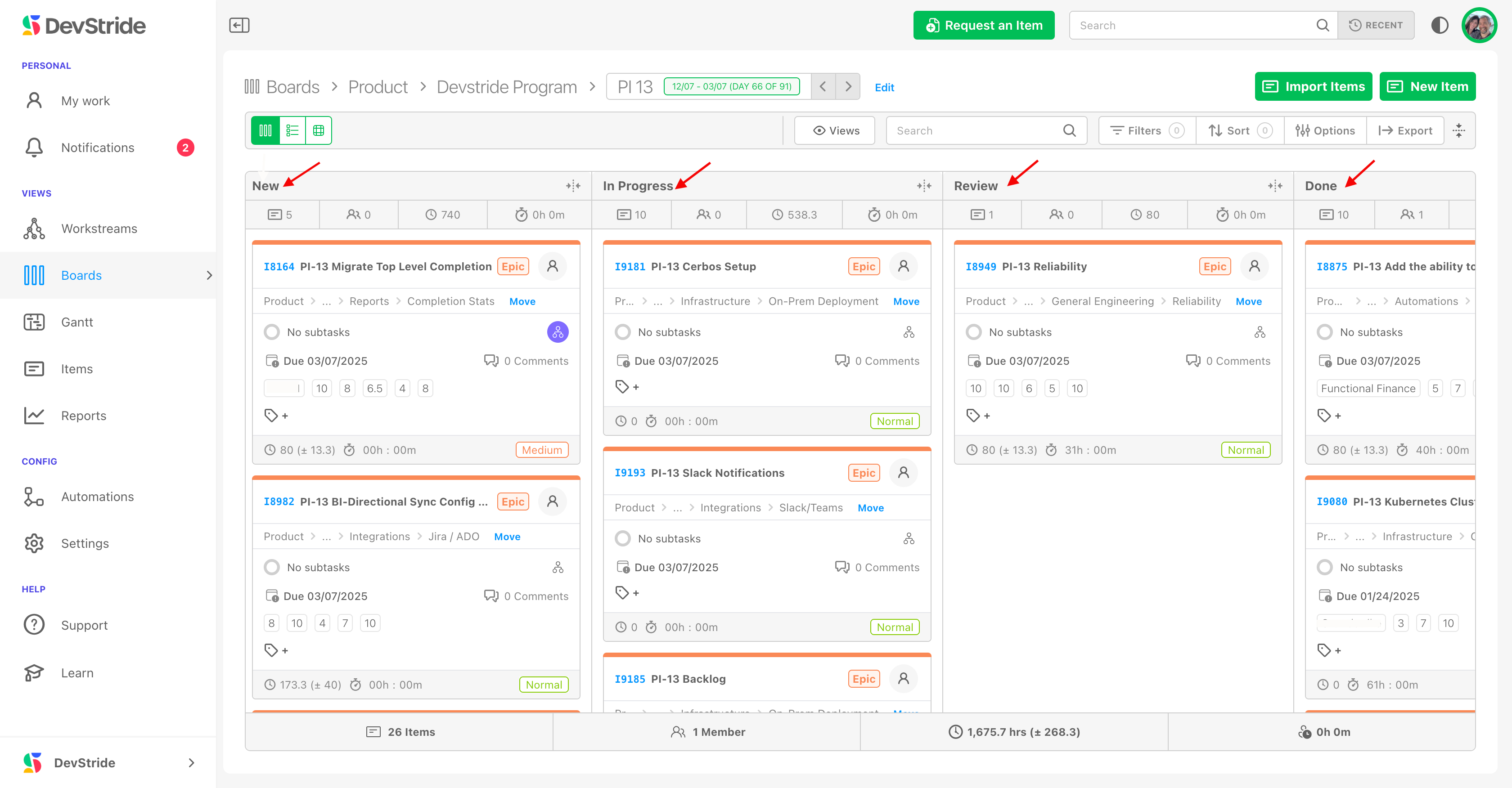
Status considerations
Uniform Workflows by board
Since Kanban boards are designed for a focused set of work, all items within a board share the same status indicators. This uniformity makes it easier to coordinate work and measure progress.
We will talk more about just how to use boards in DevStride later.
The importance of terminal states in workflow
Workflow within kanban boards is generally managed through with the idea of terminal states—beginning and ending states. For all boards, the very first state is always "New" and the very last state is always "Done."
You can edit the names of your terminal states if you wish, but remember - changing the names of these terminal states would be a global change for your organization.
DevStride's use of terminal states in workflow creates global consistency in the system for the data model, reporting, and automations.
If you’re integrating work from another tool (for example, a different kanban system), the mapping of their terminal states to DevStride’s “New” and “Done” is critical for data migration. If you are integrating other tools, your DevStride implementation team will be walking you through this phase.
Flexibility of workflow: creating status options
All status names other than the terminal states are flexible. You can create statuses based on different working groups in your system and the way they do their work.
There is no limit to the number of phases/statuses you can create and use in DevStride.
The key concept for using statuses is that by putting a set of statuses into a collection, you are implying a certain workflow or work order for any board that uses that status collection.
The most common status names are simply:
- New (beginning terminal state)
- In progress
- Done (ending terminal state)
Some teams like to work with a review step, so their workflow looks like this:
- New (beginning terminal state)
- In Progress
- Review
- Done (ending terminal state)
You can name your stages to align with your business needs. Marketing teams, for example might use:
- New (beginning terminal state)
- In Design
- Stakeholder Review
- Revisions
- Approval Received
- Launch
- Done (ending terminal state)
Here's an example of status collections in DevStride Settings:
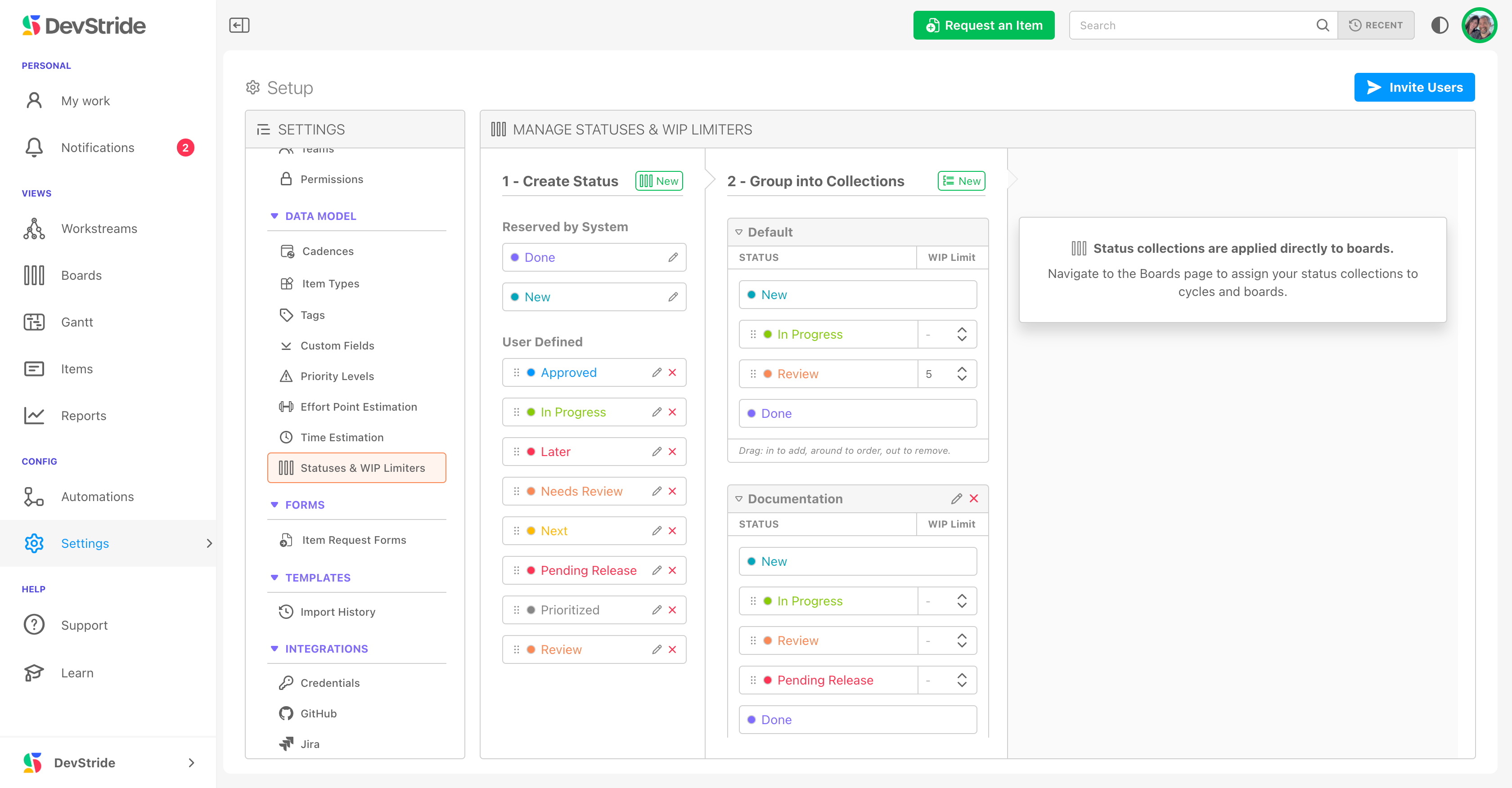
Methodology Flexibility
DevStride kanban boards and their workflow/statuses are designed to be flexible to support your methodology.
If you are an Agile framework team, you are likely used to the idea of kanban boards.
But if you are a Product Development Team that uses a Waterfall approach, we provide the date-based management you need as well.
Due dates and dependencies are already a part of item tracking in Item, Boards, and Reports views, as well as in many other visual tools in DevStride. Date and dependency management for waterfall teams' life cycles is also supported in our gantt chart view, which we will be covering later in this guide.
Click to learn how to create custom statuses.
Helpful articles:

